Thank you! Your submission has been received!
Oops! Something went wrong while submitting the form.
Goals
With Ideanote Goals, you can turn your team's dreams and aspirations into actionable reality.
Ideanote Goals empowers you to create, categorize and align your Idea Collections with tangible outcomes that drive your organization's success.
Experience the thrill of purpose-driven innovation as you propel your team towards meaningful objectives.
Let's get started...
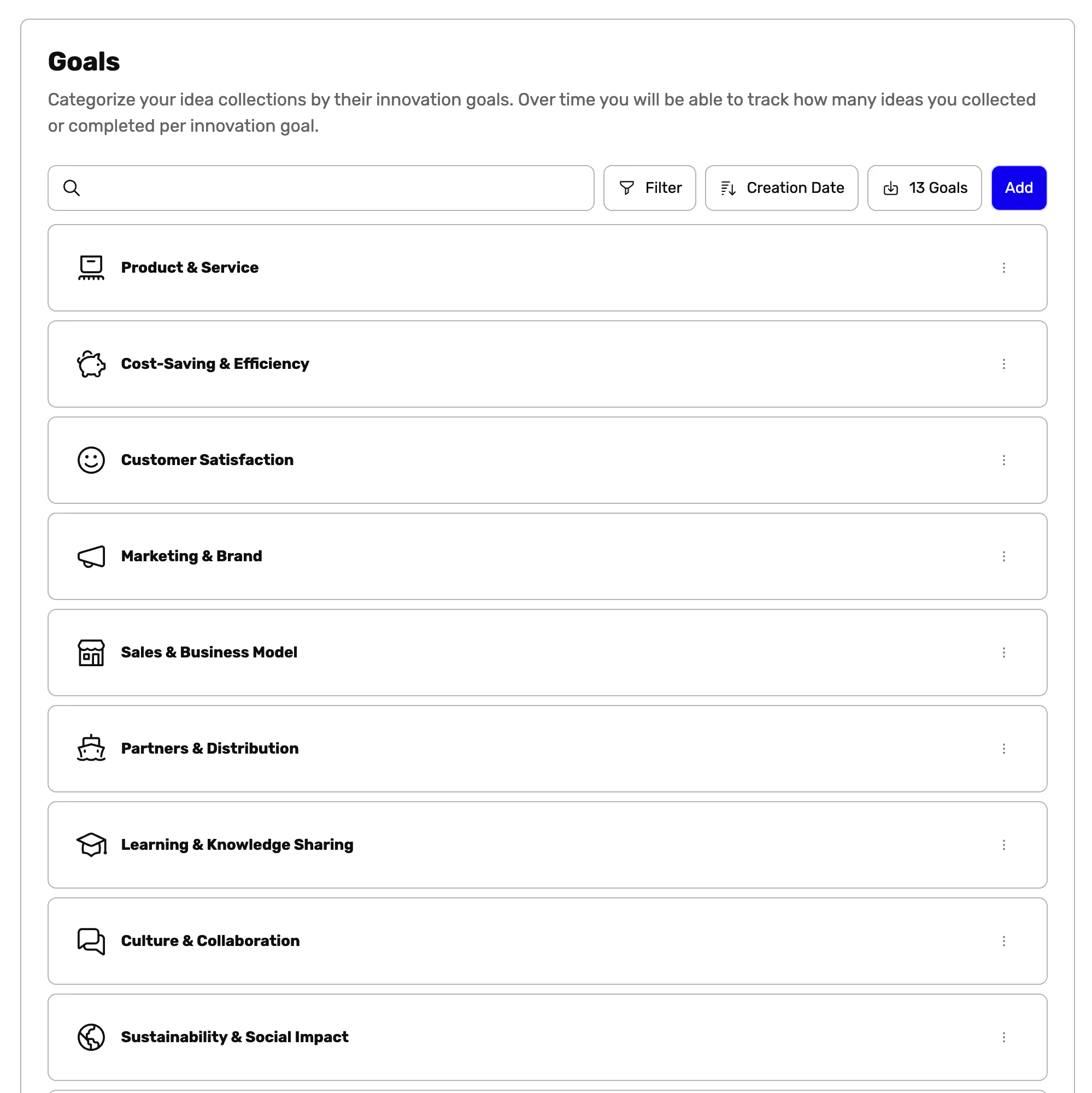
Select a Goal for a New Idea Collection
When creating a New Idea Collection, you will be able to select a Goal for this Idea Collection.
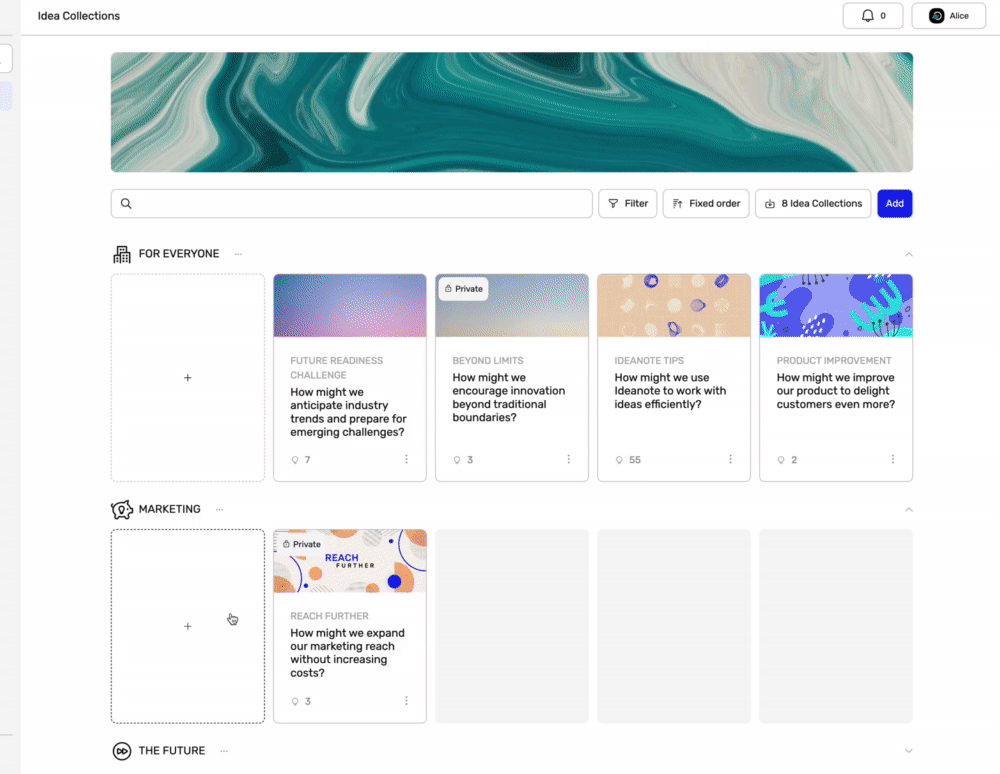
Select a Goal for an Existing Idea Collection
You can edit or select a different Goal for an existing Idea Collection at anytime to suit your needs.
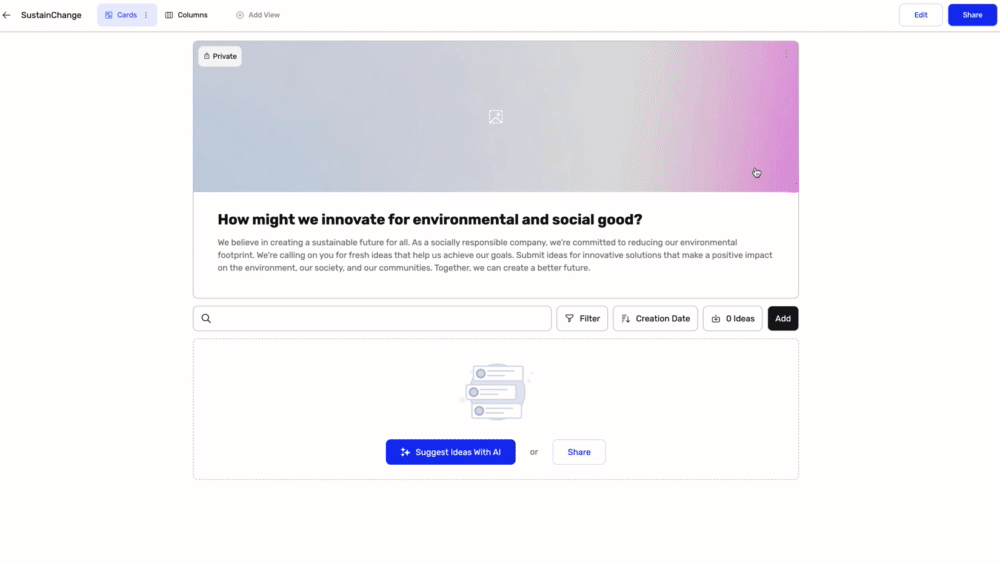
- Go to the Idea Collection
- Click the Edit button in the top right corner
- Go to the Advanced section
- Select a Goal
- The change is autosaved as indicated by the green progression bar
Add a Goal
You new Goals at anytime to suit your needs.
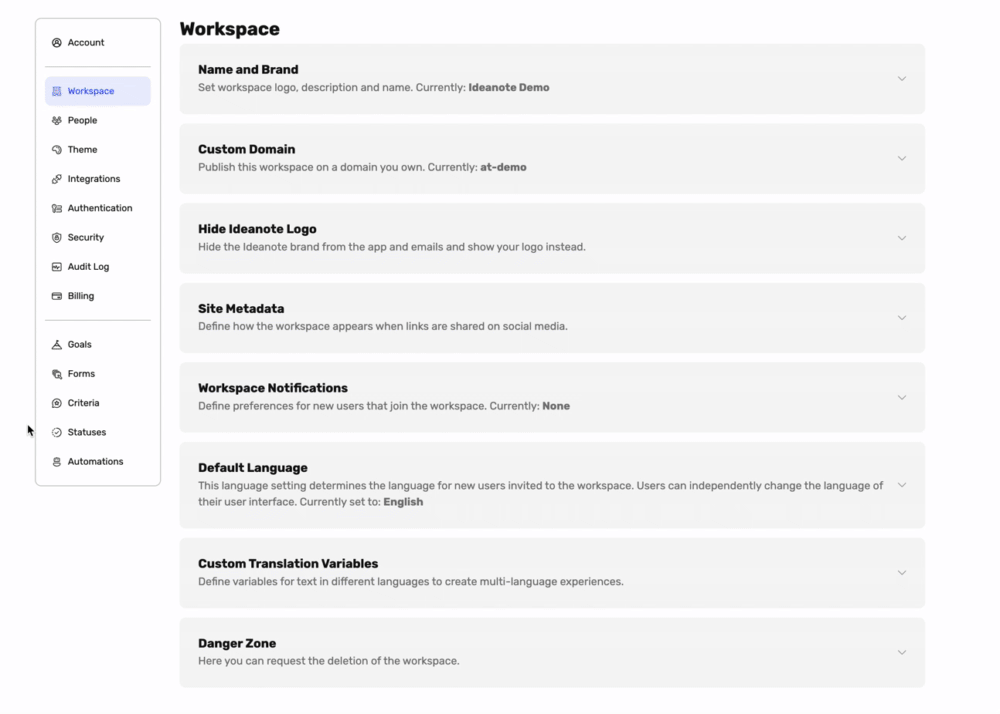
- Go to the Settings
- Go the Goals sub-menu
- Click the Add button
- Enter the New Goal's title, description and image
- Click Save
Edit a Goal
You can edit Existing or Newly Created Goal at anytime to suit your needs.
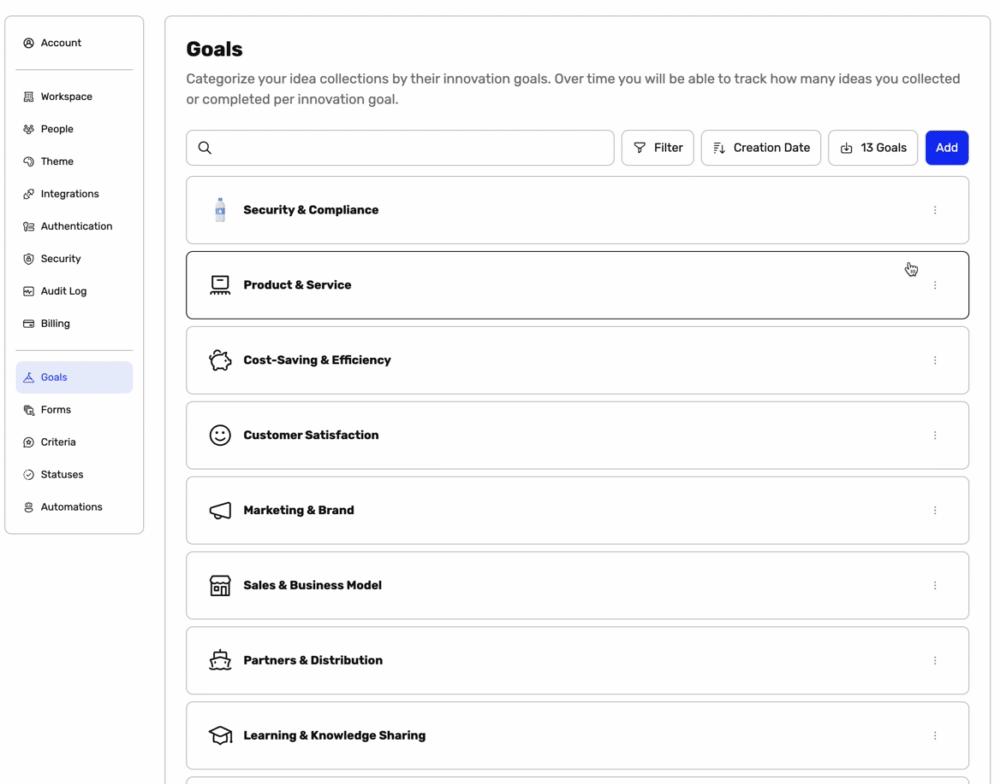
- Go to the Settings
- Go the Goals sub-menu
- Click the 3 dots next to the Goal you would like to Edit
- Enter the information
- Click Save Changes
Oops! Something went wrong while submitting the form.



