Forms
Whether you're aiming for simplicity or need a detailed form, in Ideanote every Idea Collection can have a different Form to collect ideas.
Forms provide context, guidance and ensures higher quality of submissions from your audience.
Build a Form
Build your own Form with custom fields like drop-downs, sliders, attachment fields and more.
A Local Form is a Form created at the Idea Collection level, available at this location only.
A Workspace Form is a Form created at the Workspace level via Settings-> Forms and is available for selection across Idea Collections.
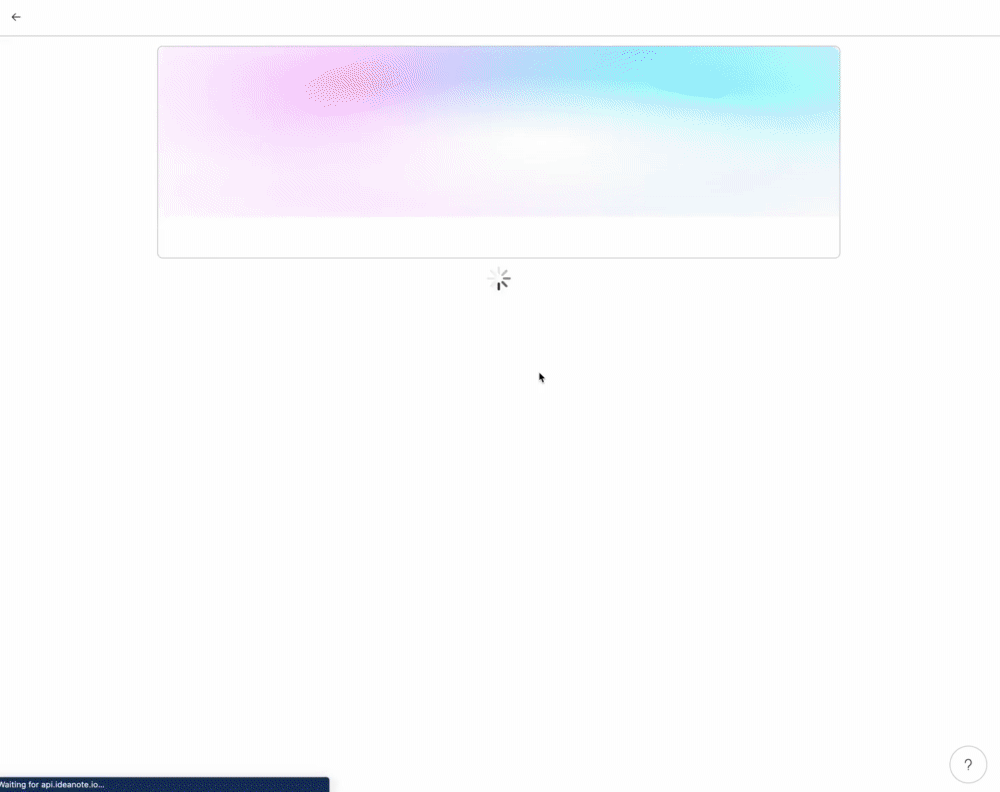
Create a Form:
- Go to the Idea Collection
- Click on the “Edit”button located on the upper right level
- Go to the Ideas menu
- Click on the Add Idea Field Option
- Select field option for your need
- Add appropriate information then click Okay if finished
- Or click on the "Add Idea Field" to add an additional field.
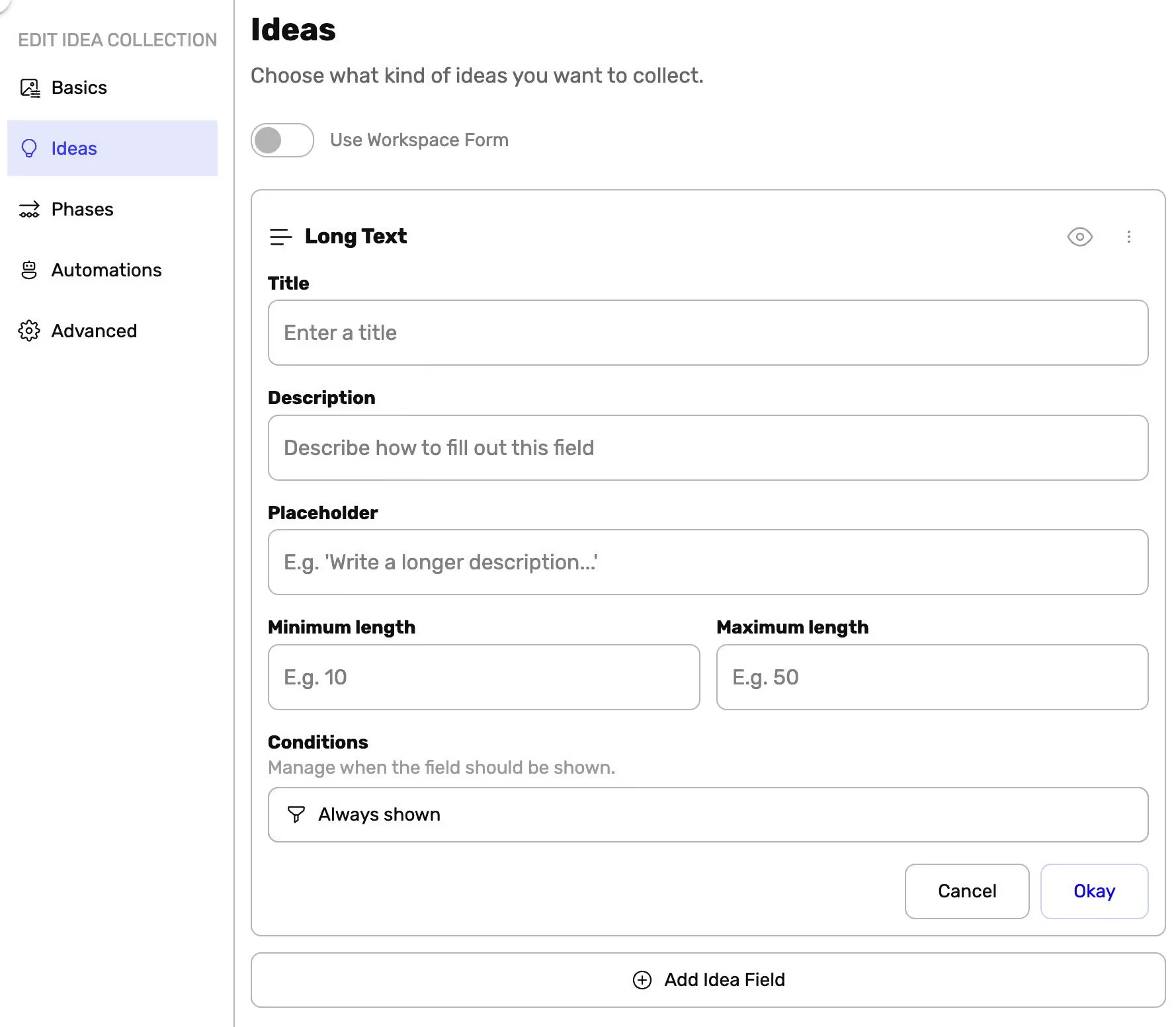
Note: Once saved, Local Form will apply for the specific Idea Collection only.
Ideanote recommends keeping the Form simple and as manageable for the audience. However you can add as many fields in a Form to fit your campaign.
Local Form vs. Workspace Form
Local Forms are forms created at the Idea Collection level.
They only apply to the Idea Collection they have been created within.
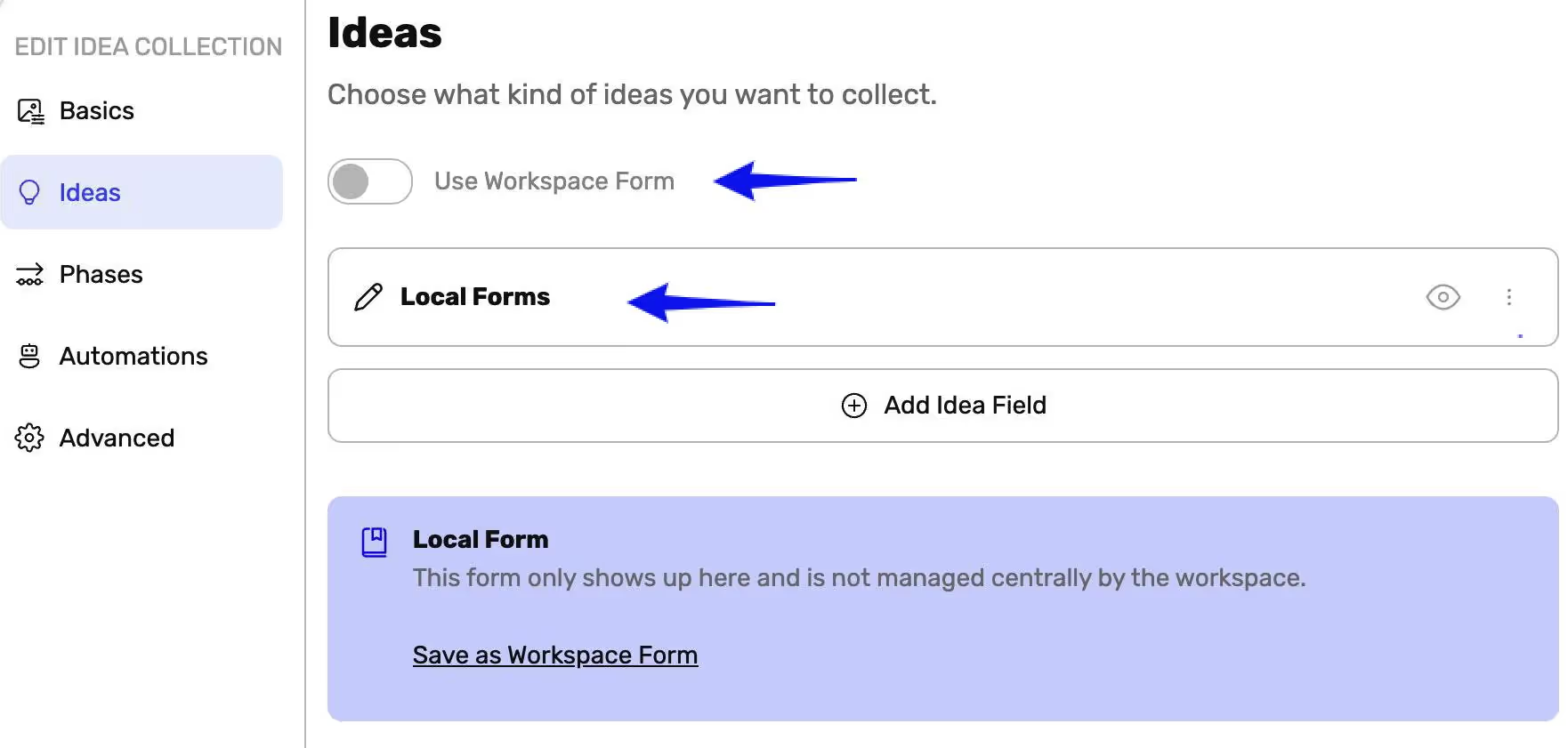
Workspace Forms are forms created at the Workspace level.
Multiple Forms can be created at the Workspace level. workspace Forms are available for selection across Idea Collections.
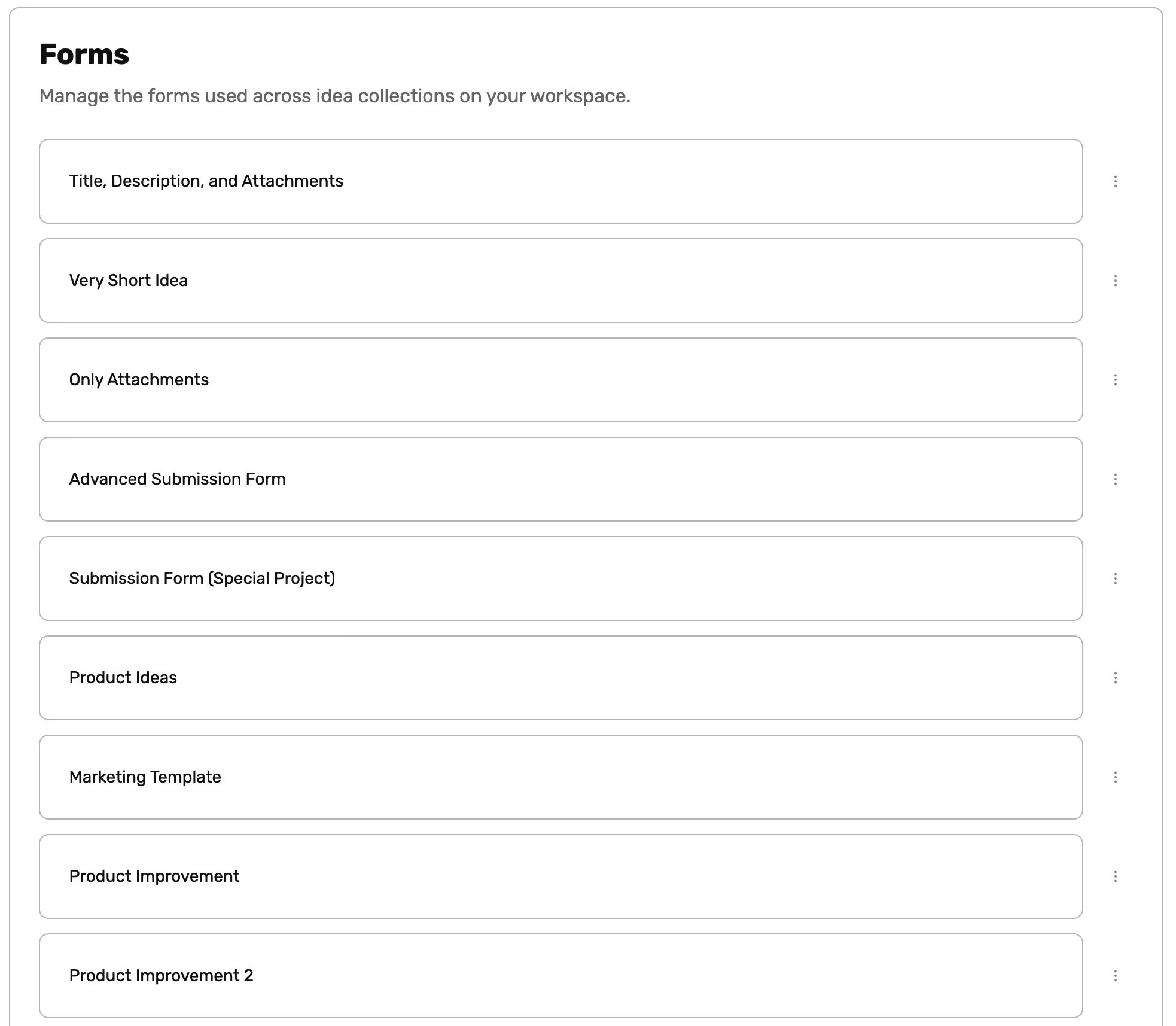
Set up Conditional Fields
When creating an Idea Form, you can decide when a specific field should appear by using and defining conditions to be met for the field to be made available or display.




