Import and Export
With Ideanote, your are able to download existing information under a .csv or .xlsx file or upload new information using a .csv, .xlsx, or .json file from a legacy system.
At the Idea Collections level, when you see the download/upload icon you can Import Ideas, Import Comments, Export Ideas with a simple or Advanced option.
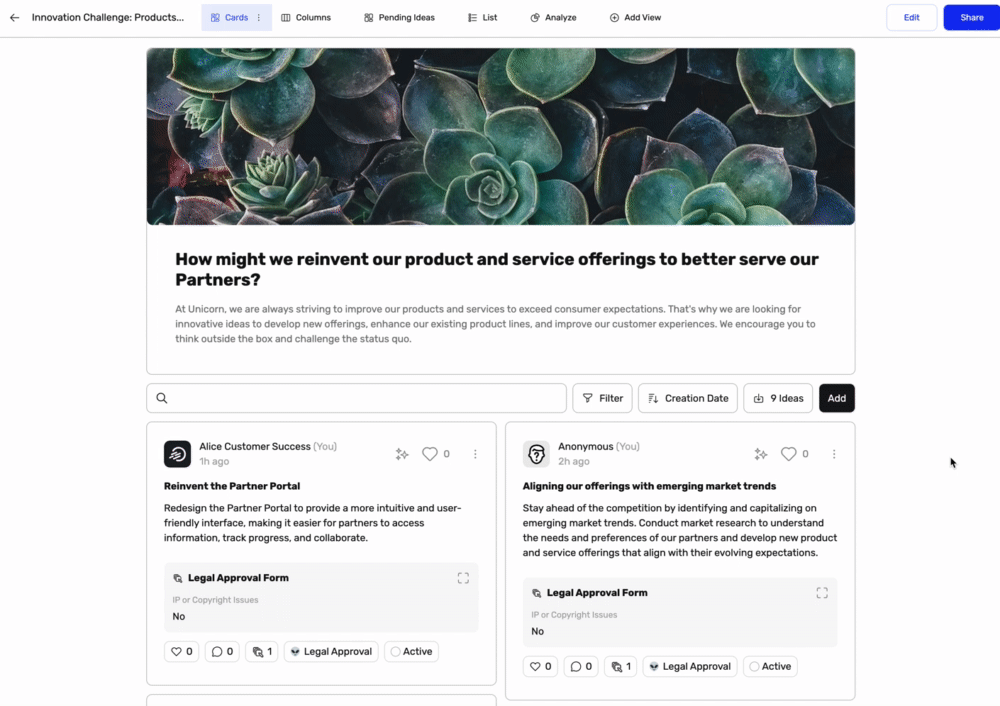
Import Ideas
- Click on X Ideas counter next to the "Add Idea" button.
- Select the Import Ideas Option
- Upload a CSV or Excel File
- Match Columns to the Idea Fields
- Check Import Options such as auto-user creation and invites.
- Click Import
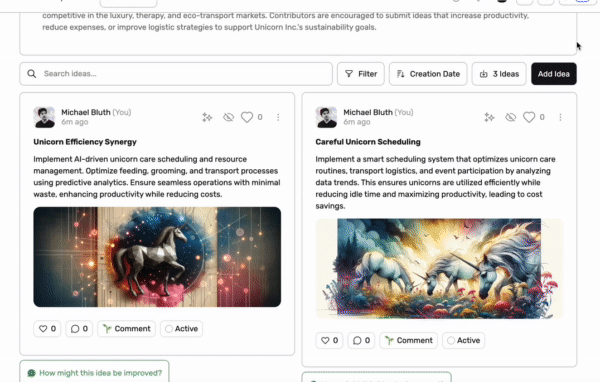
Import Comments
Please use the template provided to assist with this task. Comments can only be added to existing ideas.
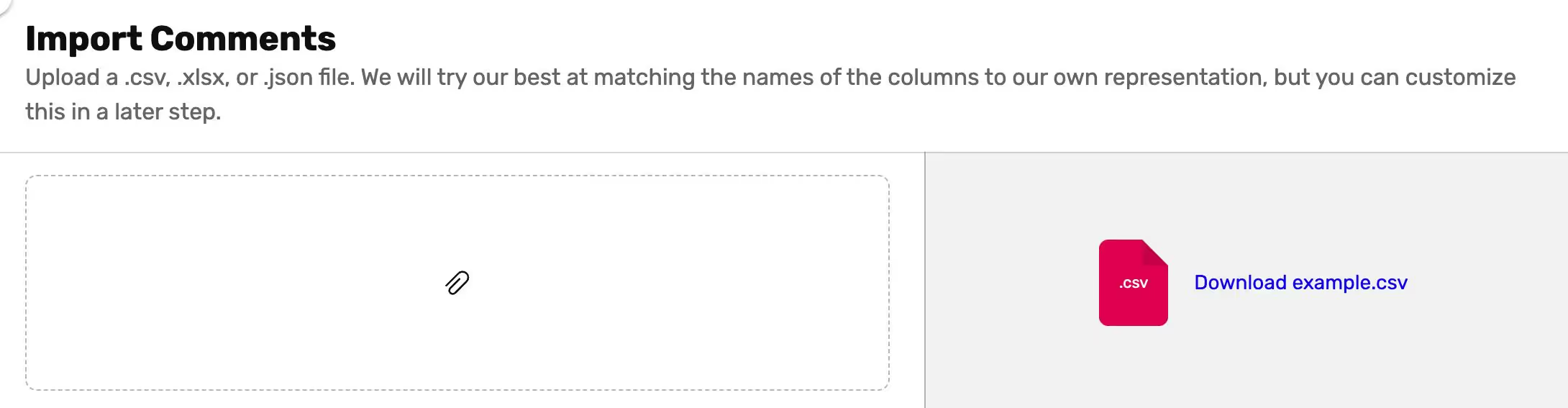
Export Ideas
Simple Export
Click on Simple Export, a file enclosing a summary of activities for Idea Collections will automatically download.
Advanced Export
Click on Advanced Export, a file enclosing details of activities for Idea Collections will automatically download.
Export Workspace Data
With few clicks, you can download the data for the entire Workspace or for a selection of Idea Collections.
All analytics can be downloaded from the analytics page and ideas can be also be downloaded from the search page.
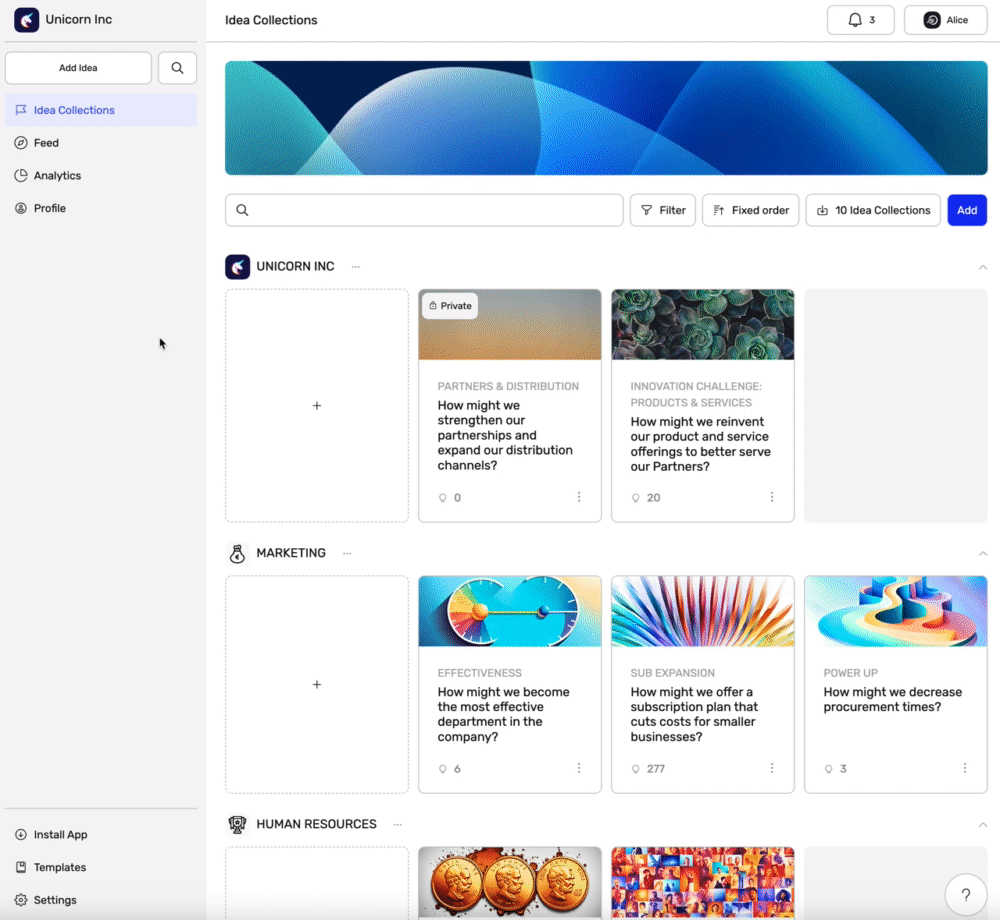
- Go to the Analytics
- Select a View (optional)
- Select Idea Collections for data you need specifically (optional)
- Select a date range for data you need specifically (optional)
- Click on the download icon displayed with the Insights button



