Sharing
Ideas Collections are created by default as Private. Idea Collections are only accessible to an audience to join and contribute when you choose to share them when ready.
There 3 ways to Share Idea Collections:
Invite
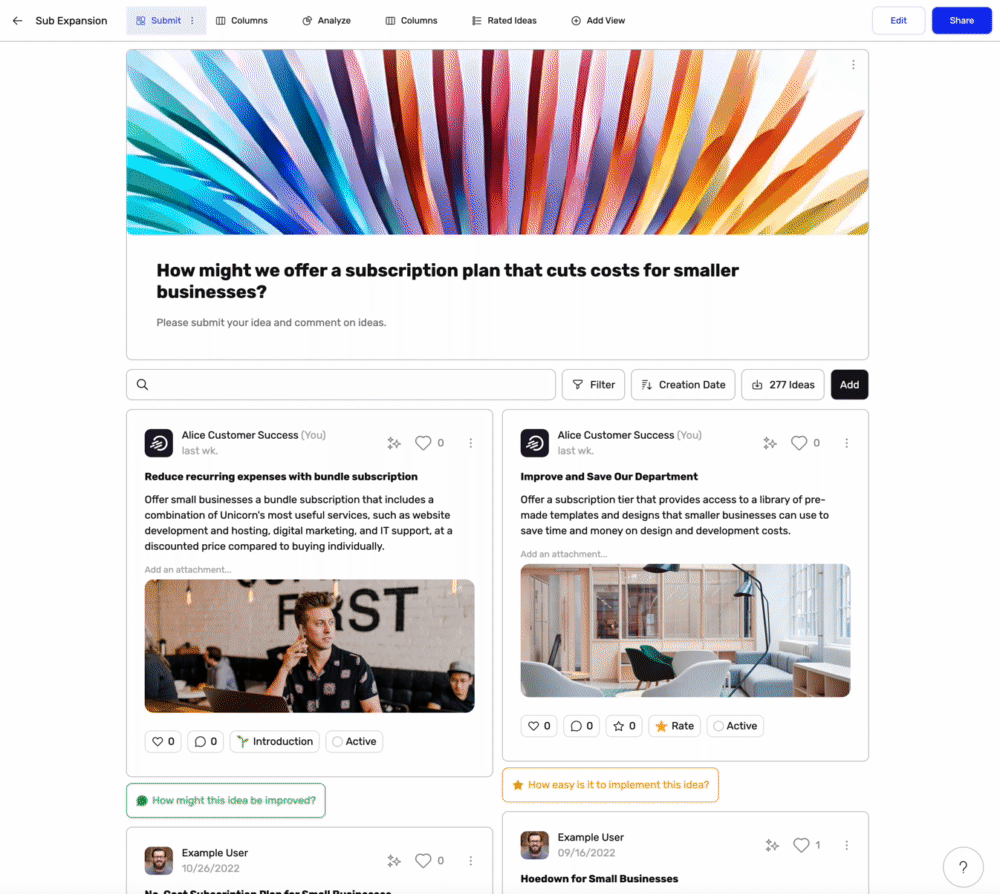
- Go to the Idea Collection
- Click the Share button in the top right corner
- Click on the Invite option
- Enter email address(es) or select from the list of members*.
- Set Access Rights to apply to these users to be granted access (optional)
- Click on Add button.
*Members only appears for selection if they had previously been granted access to the workspace.
An email notification will be sent out automatically to newly added individual(s) to the Workspace.
However, you can choose if notification emails are sent to existing individuals and teams.
Shareable Links
Need to Share the Idea Collection in a hurry? Shareable Links are the answer!
Shareable Links provide access to Idea Collections in a click. You can also Share with people you trust who do not have an account and they will join the workspace as Guests.
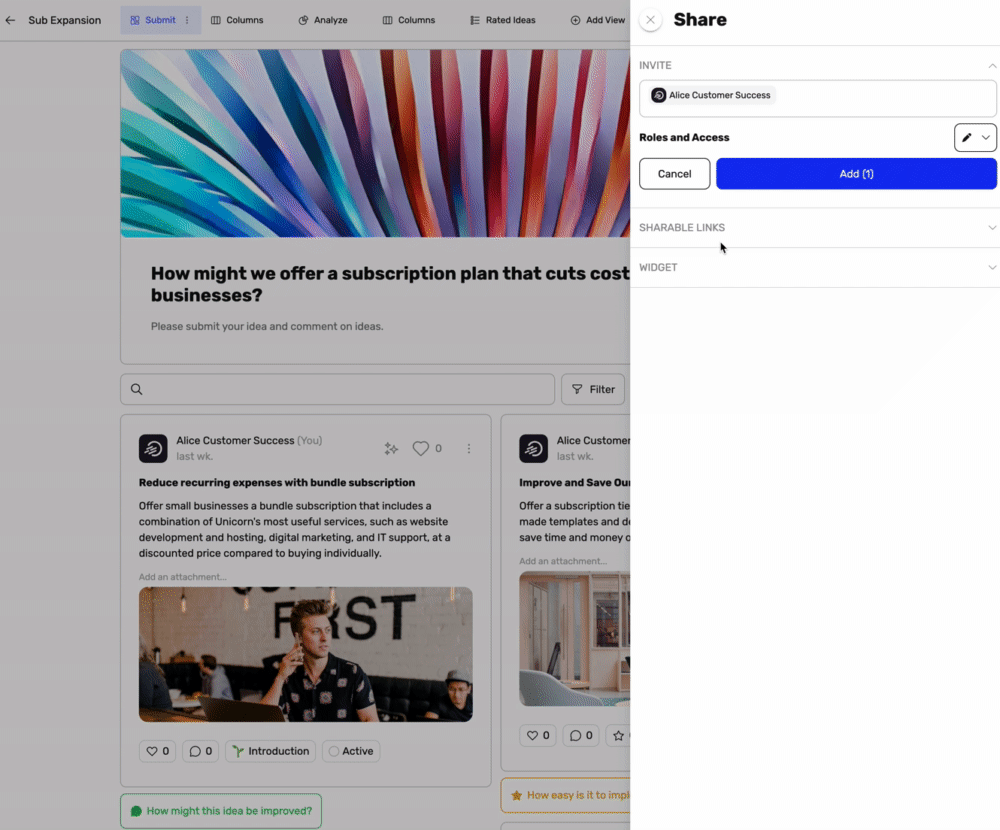
- Go to the Idea Collection
- Click the Share button in the top right corner
- Click on the Shareable Links option
- Click on the Add button
- Set activity to apply to the Guest users (optional)
- Click the Copy button
Use your email system to forward the Link accordingly.
Type of Shareable Links
There are different types of Shareable Links on the platform.
- Workspace Shareable Links let people become members of the workspace via the link.
- Team Shareable Links let people become members of the workspace and members of a specific team via the link.
- Idea Collections' Shareable Links let people access an Idea Collection and create ideas by becoming guests of the workspace.
Each of these give access to content to anyone who has the link - even before they are registered or logged in.
In order to ensure a secured workspace and ensure that only people using your company SSO login, you might decide to disable all types of Shareable Links.
All Shareable Links will stop working until the option is enabled again in the workspace settings.
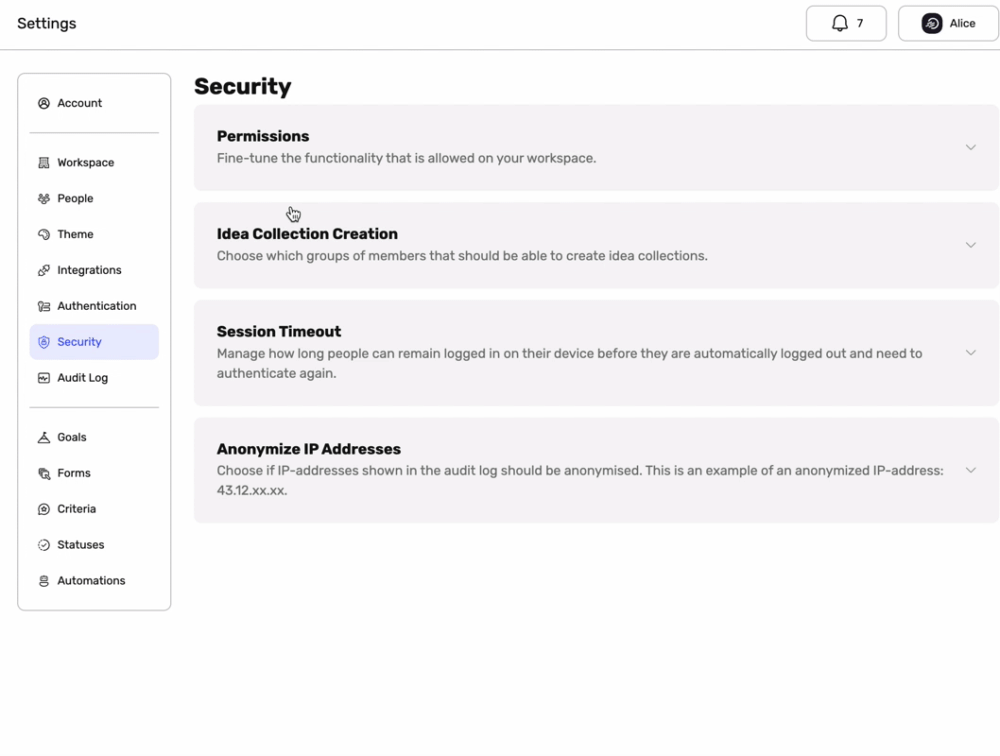
To disable:
- Go to Settings
- Go To Security
- Go to Permission
- Disable Allow People to join via Shareable Links
Widgets
Widgets are a great way to build momentum and generate a buzz around your Idea Collections.
The Widgets' appearance can be customized for each Idea Collection.
Embed a Widget in 3 different ways:
- Popover: Using a launcher button
- Tile: Using an iFrame
- Full-Screen: Using URL to directly link to the widget
Learn More about Widgets.

Add Widget
- Go to the Idea Collection
- Click the Share button in the top right corner
- Click on the Widgets option
- Click Add button
- Choose Popover, Tile or Full-Screen as the Widget type
- Click Setup
- Click Copy Code to save the Widget code to your clipboard
- Go to the Website, Webapp or Mobile app where you want to add the Widget, then paste the code before the closing HTML</body> tag.
- Add the code to every page where you want the Widgets to appear to fit your needs.



